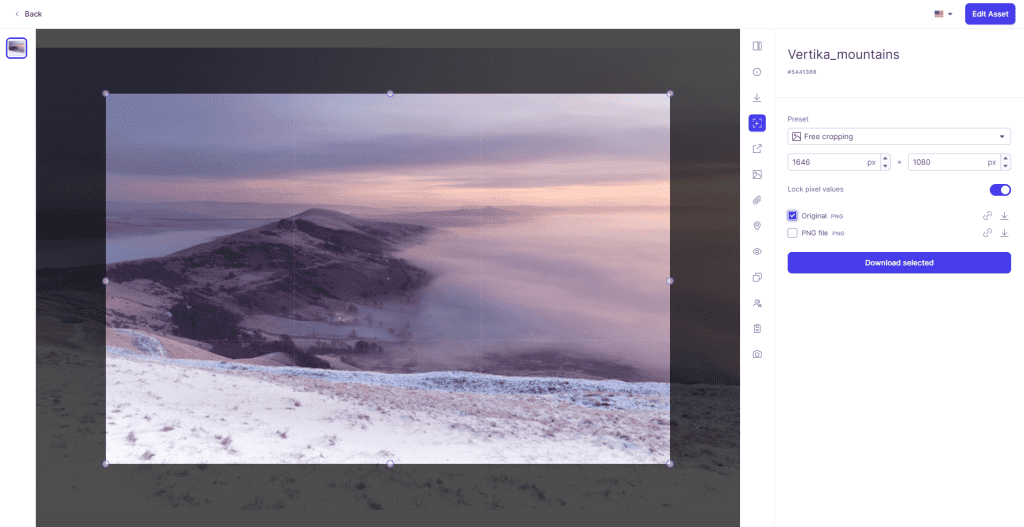Resources
Knowledge base
Downloading assets
In Place you can download the files made available to you. Some files may be available in several formats. Images can also be cropped and downloaded in the available file formats.
Single asset download
- Press the download icon to open the download options
- Select the version you want to download
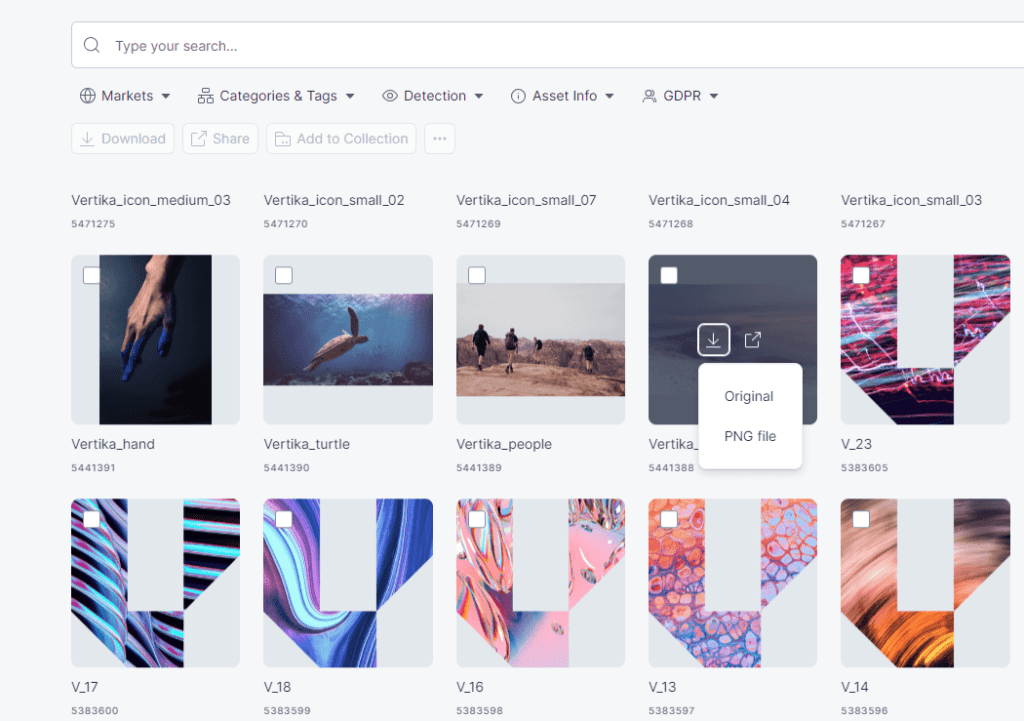
Multi-asset download
- Make a selection of assets. You can use the checkbox, hold “ctrl” or press the first asset, then hold shift, and press the last asset to make the selection
- Click download to show the download options
- The available file versions that are common for the assets in the selection will be available. Click the version you would like to download
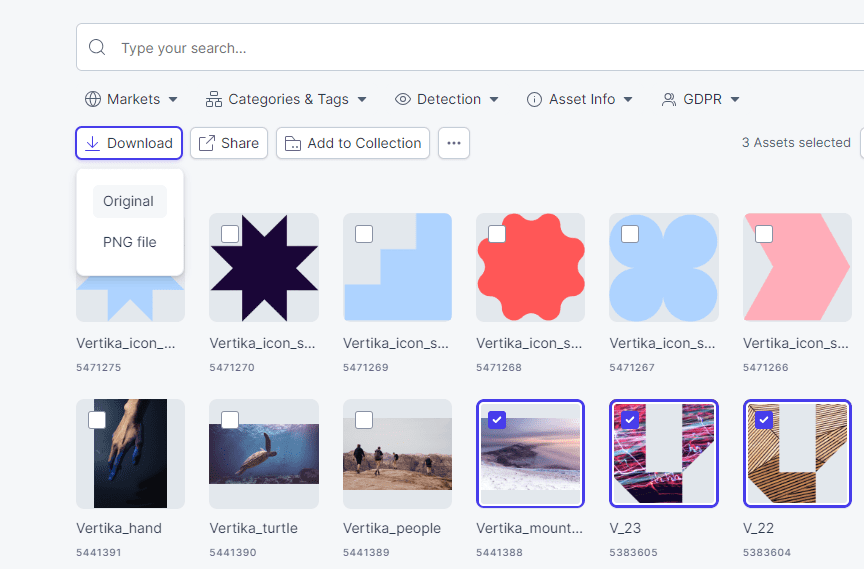
- Give the zip file a suiting name so you can easily find it in your download folder.
- Click Download
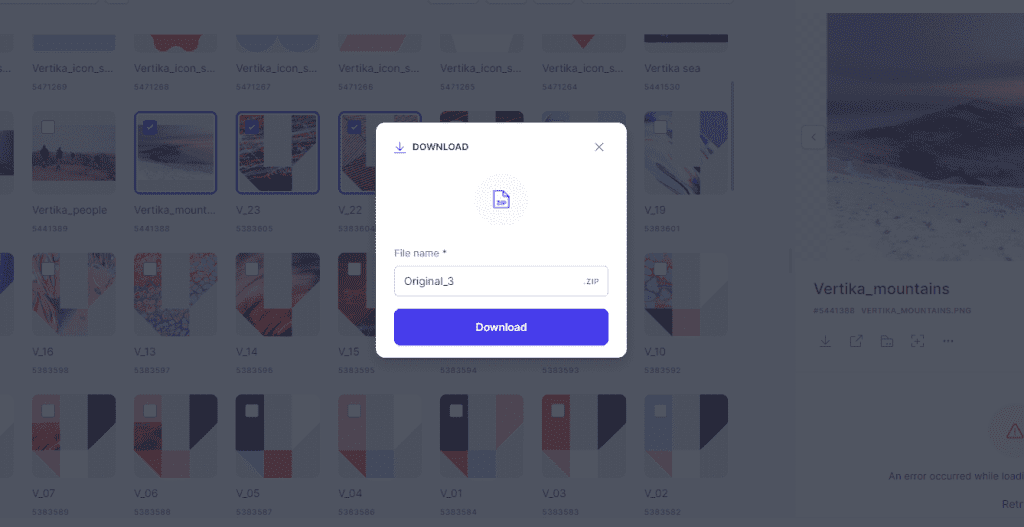
- When the system is done packaging you file, you can download it from the right bottom corner.

Downloading from the preview panel
When you have selected a file, the preview panel will pop inn from the right side. Here you can download the different versions of the file available.
- Show the download versions of the file
- Select the version of the asset that you would like to download from the list of available formats
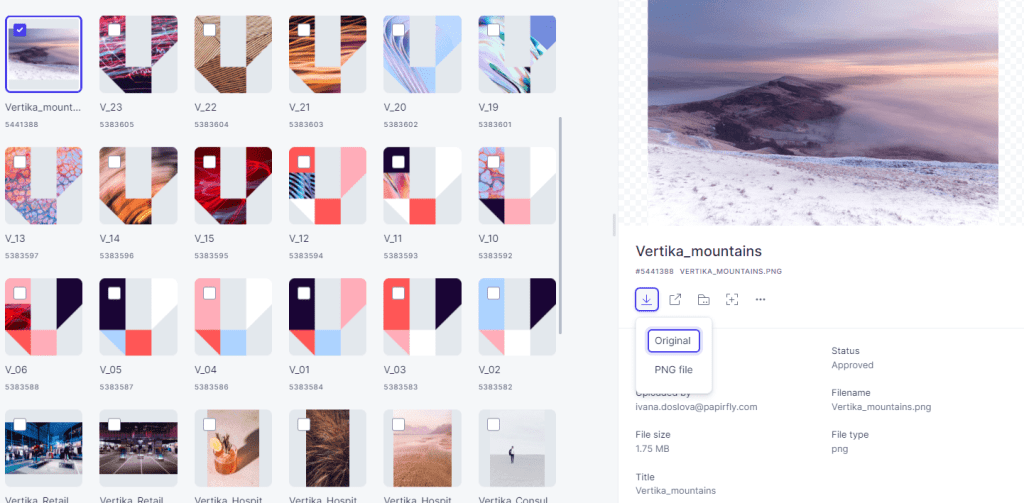
Asset details download
If you open the asset details from the Preview Panel, you can go to the download tab to see available versions. Here there might be file versions available that have not yet been generated. Not all files are generated upon upload.
- This tab shows all download options of an asset.
- Here the ready version of a file shows. You can grab a sharing link or click the download arrow to download the file.
- If the list of available versions is visible, not all asset variants have been generated. You can use the checkbox to select what versions to generate.
- As ad editor, you can restrict downloading of certain assets. If you do this, only users with an on access right to restricted files can download it (usually just editors)
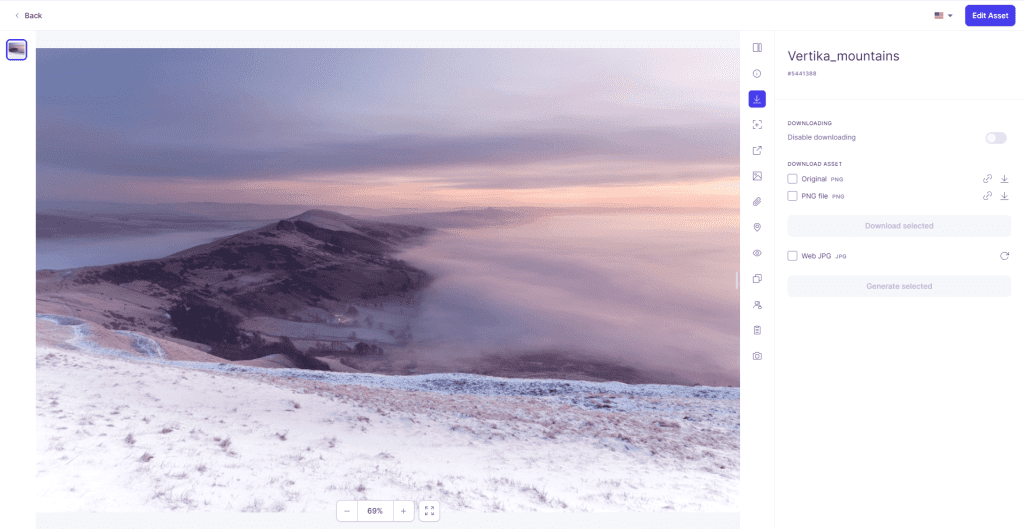
Crop and download
If you navigate to the cropping tab withing asset details, you can make a cropped version of an image, and select a version to download.
- The cropping tab shows all cropping options.
- Select the crop option you need.
- Make a crop selection before downloading.
- Click the checkbox for the version of the file you want to download.
- The download button becomes active when you have selected a download version.