Resources
Knowledge base
Expanding the overview to see more activities
There are several different ways to see more activities.
- Method one – Using the predefined selections:
- In the bottom right corner of the overview, click on the button that says ‘monthly’ and a new drop-down box will appear
- In this drop-down box, click on the timeframe you would like to see activities for. You will have these options:
- Quarterly
- Monthly
- Weekly
- Daily
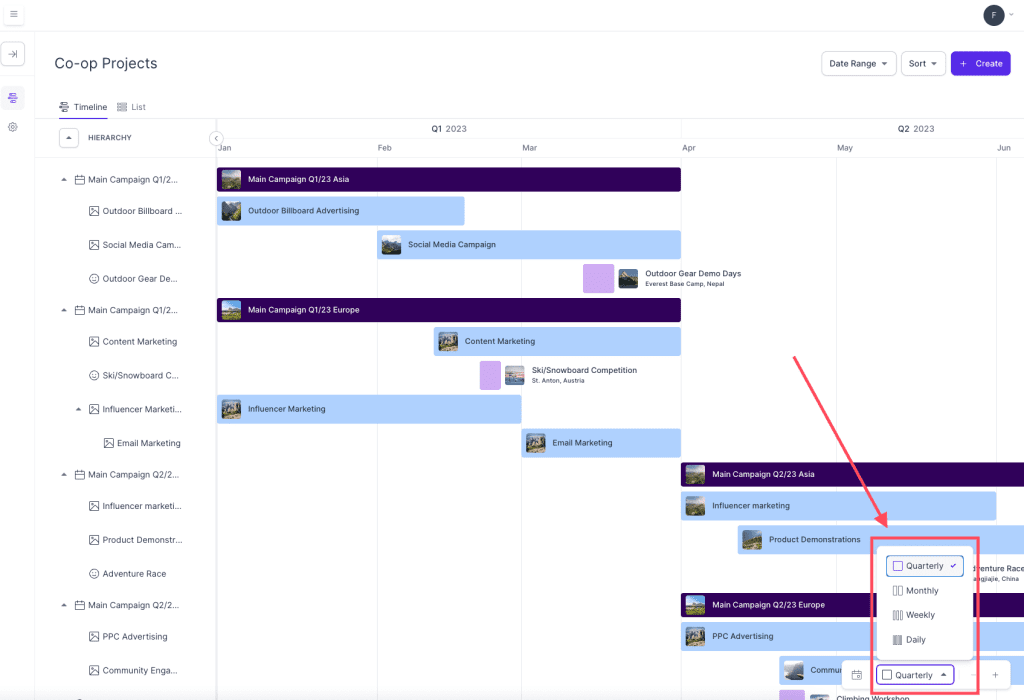
- Method two – Using the calendar selection tool:
- In the bottom right corner of the overview, click on the calendar symbol, and a window with dates will appear
- Select a date that you would like to jump to
- You should now see activities at the selected date
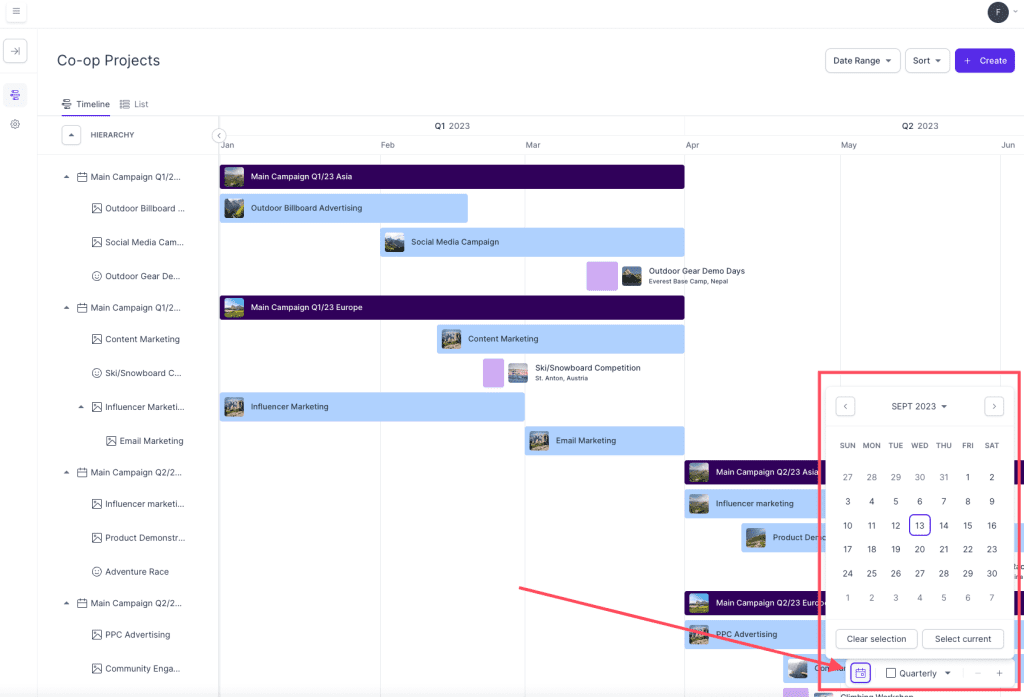
- Method three – Zooming in or out:
- In the bottom right corner of the overview, click on the minus (-) symbol to zoom out and view more campaigns.
- If you would like to zoom in again, click on the plus (+) symbol
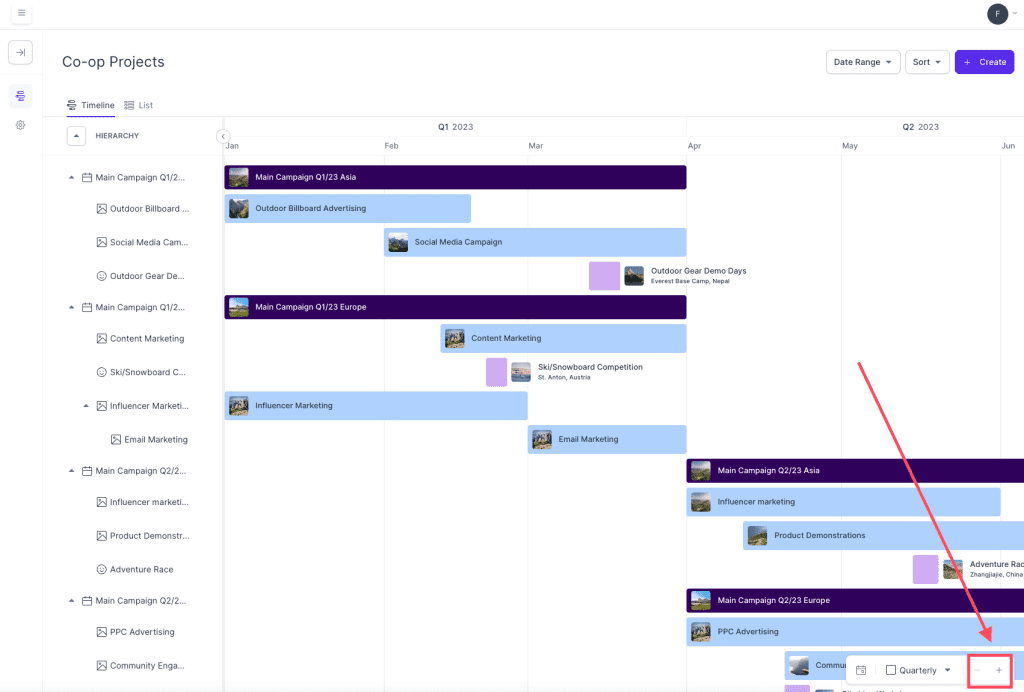
- Method four – Click and drag
- Click and hold the cursor inside the timeline and drag to where you want to go
- Method five – Using the scroll bar in the browser:
- Your browser should allow you to scroll further to the right or left, or up and down
- Use the scroll bar at the bottom or on the right hand side of your browser to scroll to the part of the overview that you would like to see
- If you do not see a scrollbar, try holding shift on your keyboard and use the scrolling wheel on your computer mouse to perform a horizontal scroll on the overview